Hướng dẫn cách bỏ dấu tam giác xanh trong Excel
08/09/2022
Bước 1: Mở file Excel > Chọn File
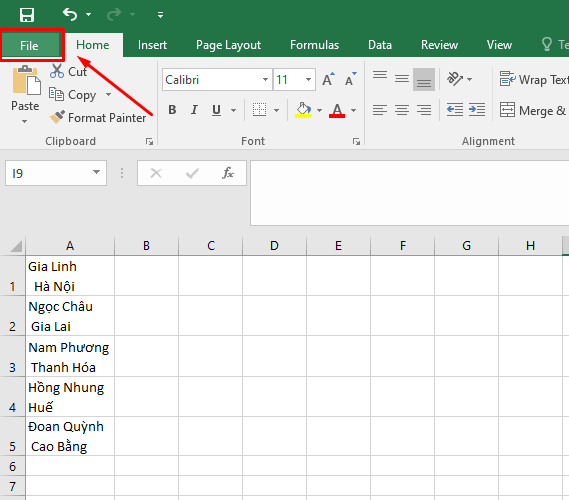
Bước 2: Chọn Options
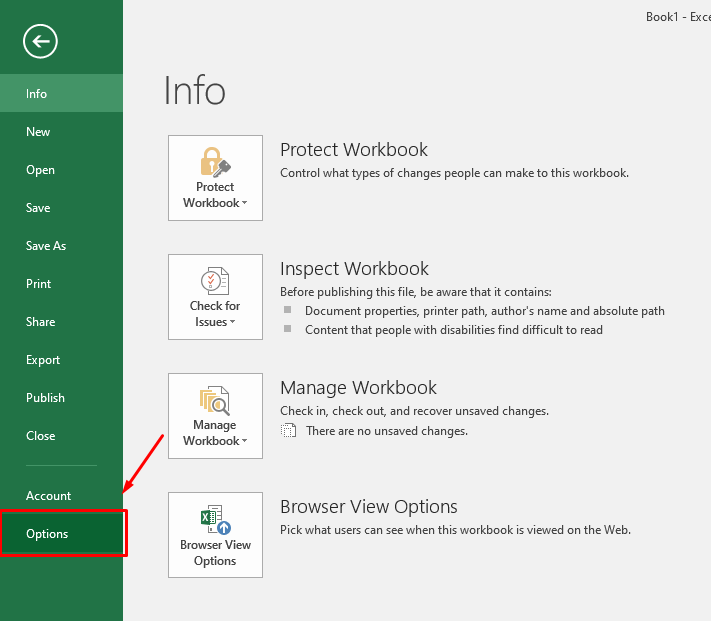
Bước 3: Tắt chức năng Paste Option
Đến mục Advanced > Đến phần Cut, copy, and paste > Bỏ tích chỗ Show Paste Options button when content is pasted

Bước 4: Tắt chức năng Flash Fill
Đến mục Advanced > Đến phần Editing options > Bỏ tích Automatically Flash Fill
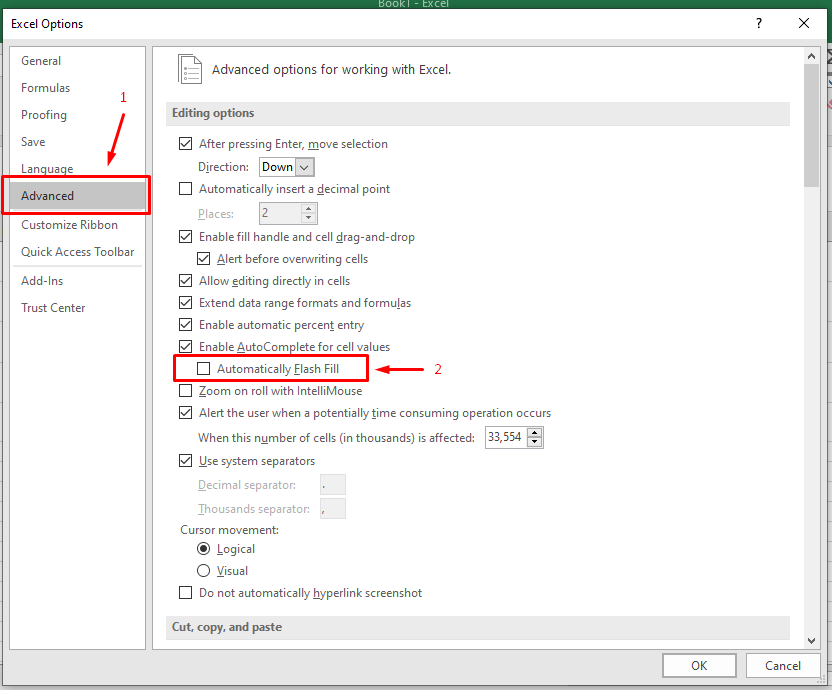
Bước 5: Tắt chức năng Error Checking
Đến mục Formulas > Đến phần Error Checking > Bỏ tích Enable background error checking
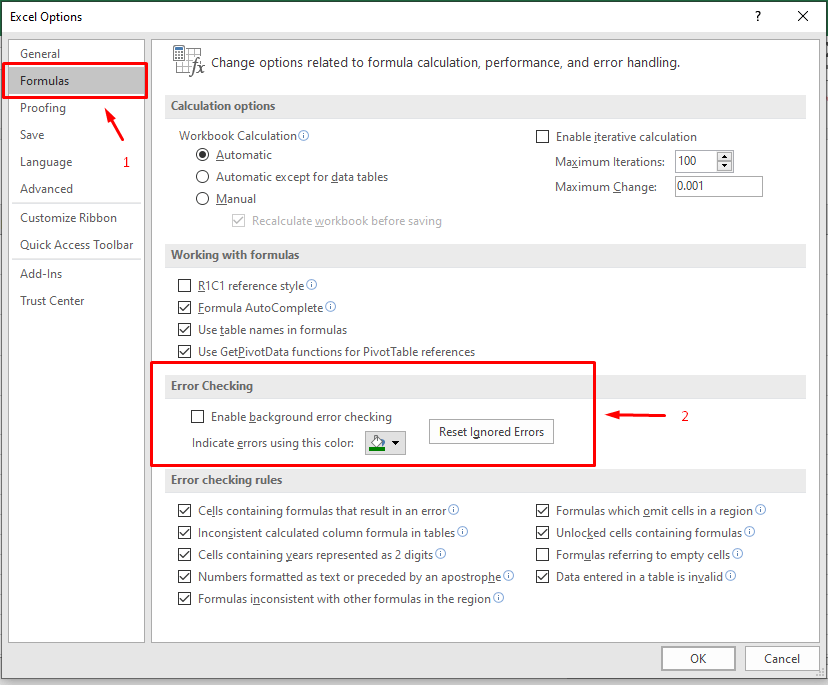
Bước 6: Tắt chức năng Quick Analysis
Đến mục General > Đến phần User Interface options > Bỏ tích Show Quick Analysis options on selection
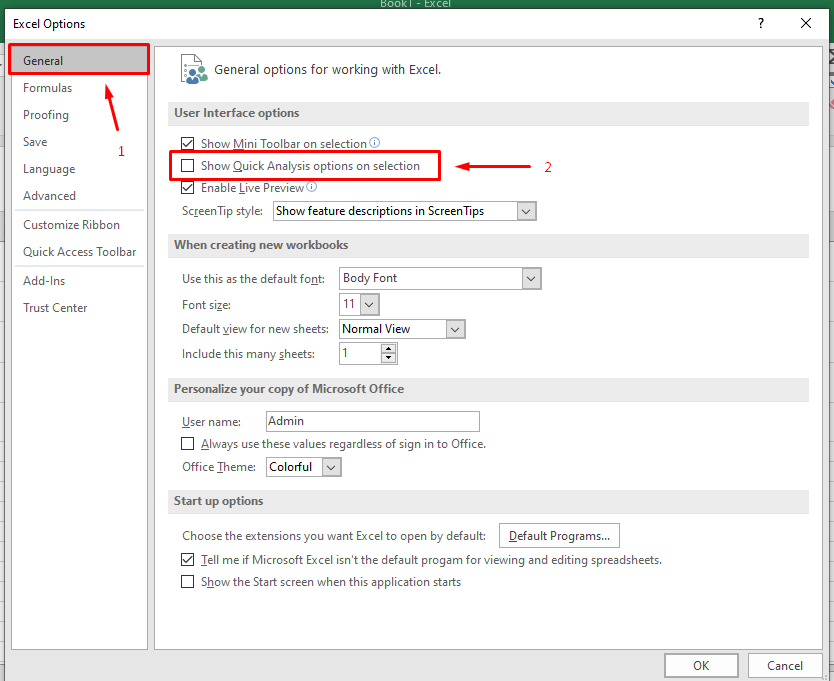
Bước 7: Bấm OK để xóa đi mũi tên xanh trong Excel
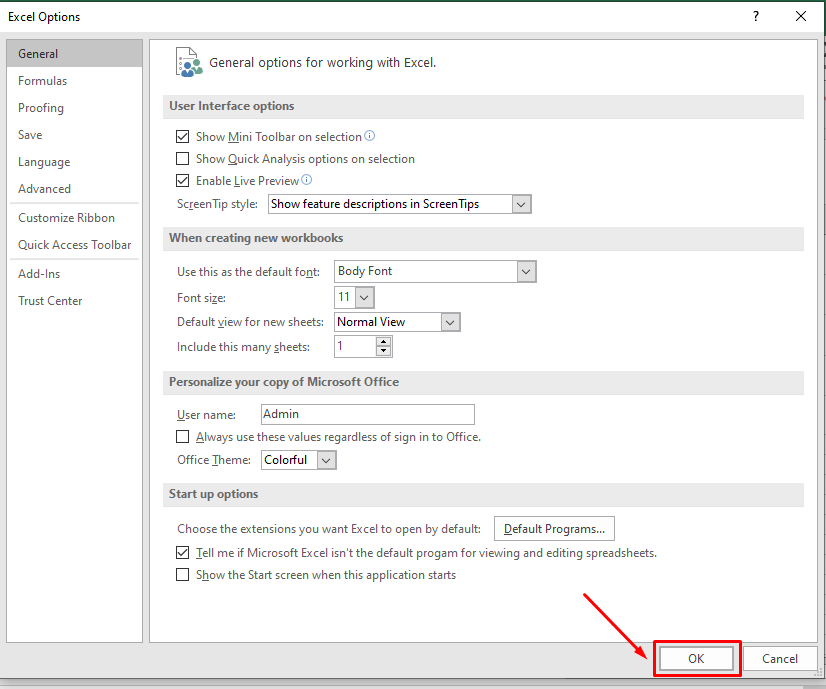
08/09/2022
Bước 1: Mở file Excel > Chọn File
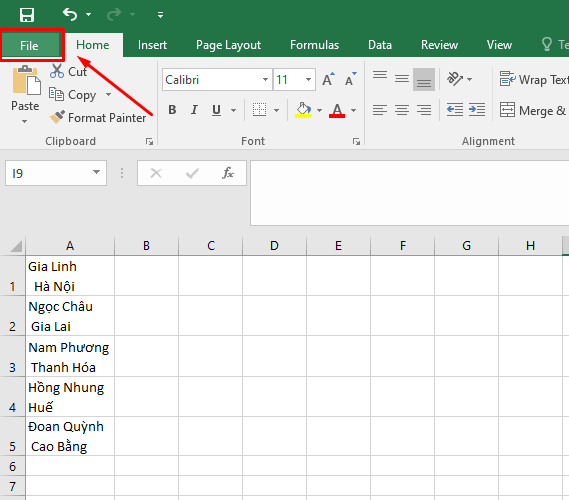
Bước 2: Chọn Options
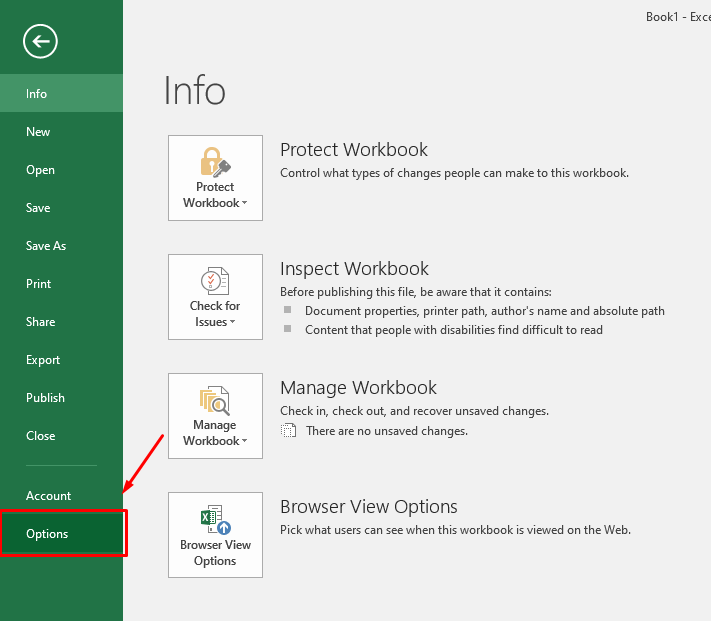
Bước 3: Tắt chức năng Paste Option
Đến mục Advanced > Đến phần Cut, copy, and paste > Bỏ tích chỗ Show Paste Options button when content is pasted

Bước 4: Tắt chức năng Flash Fill
Đến mục Advanced > Đến phần Editing options > Bỏ tích Automatically Flash Fill
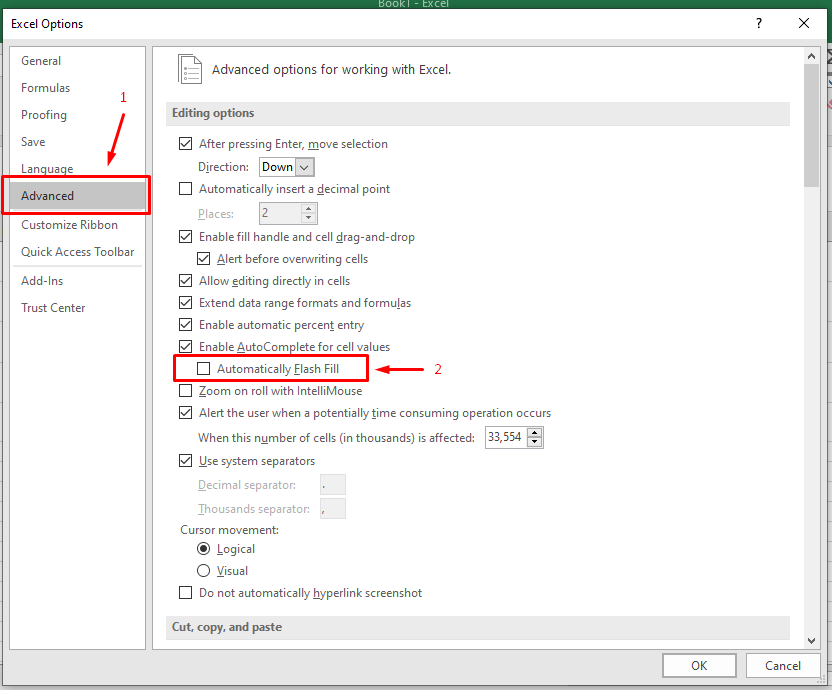
Bước 5: Tắt chức năng Error Checking
Đến mục Formulas > Đến phần Error Checking > Bỏ tích Enable background error checking
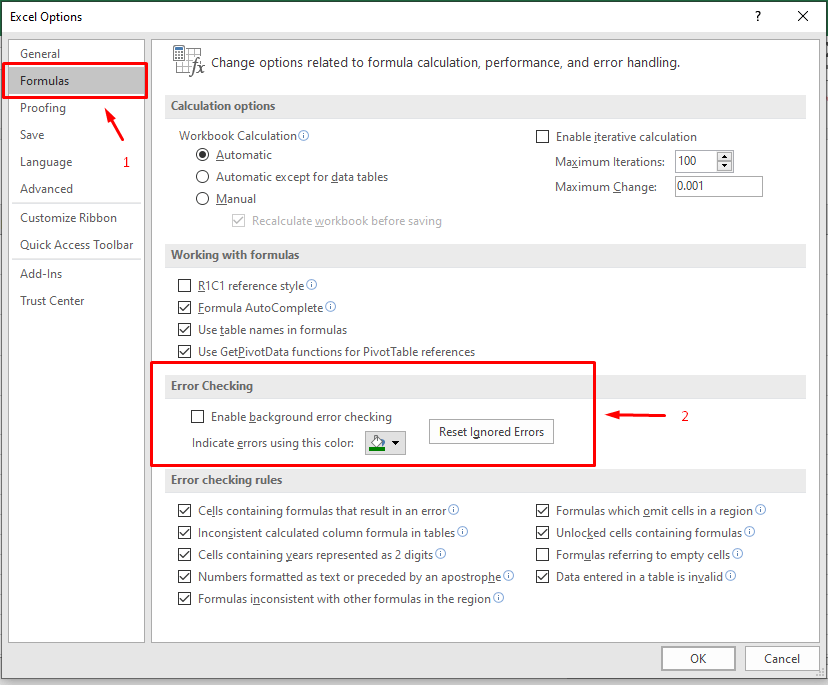
Bước 6: Tắt chức năng Quick Analysis
Đến mục General > Đến phần User Interface options > Bỏ tích Show Quick Analysis options on selection
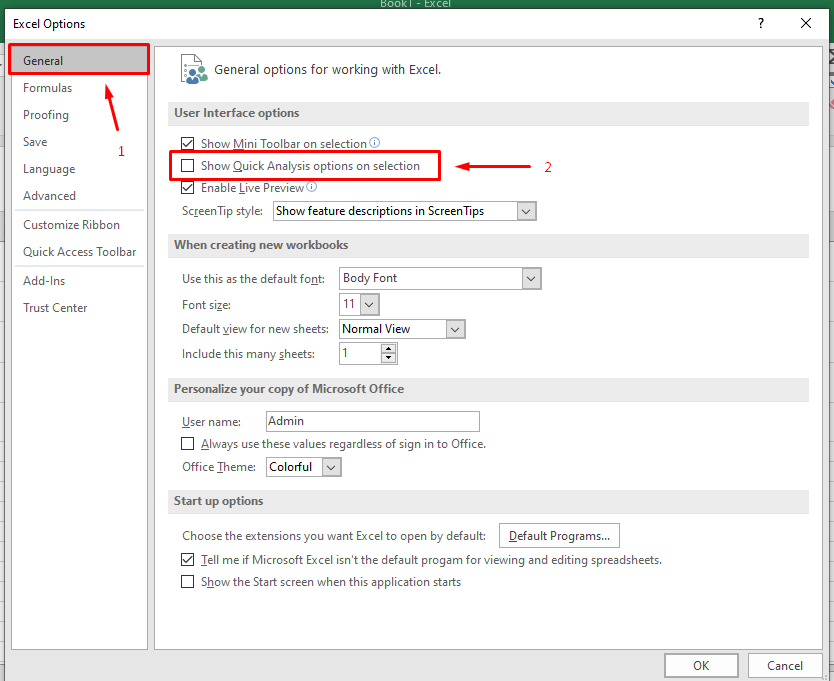
Bước 7: Bấm OK để xóa đi mũi tên xanh trong Excel
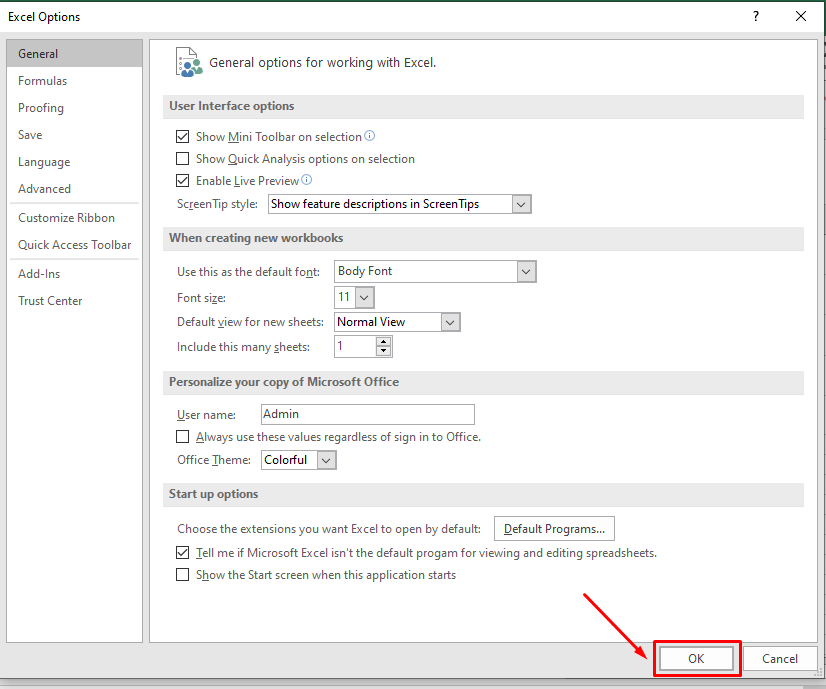
Thanh Trà
Nguồn bài viết: https://excel.tusachtiasang.org/cach-bo-dau-tam-giac-xanh-trong-excel/